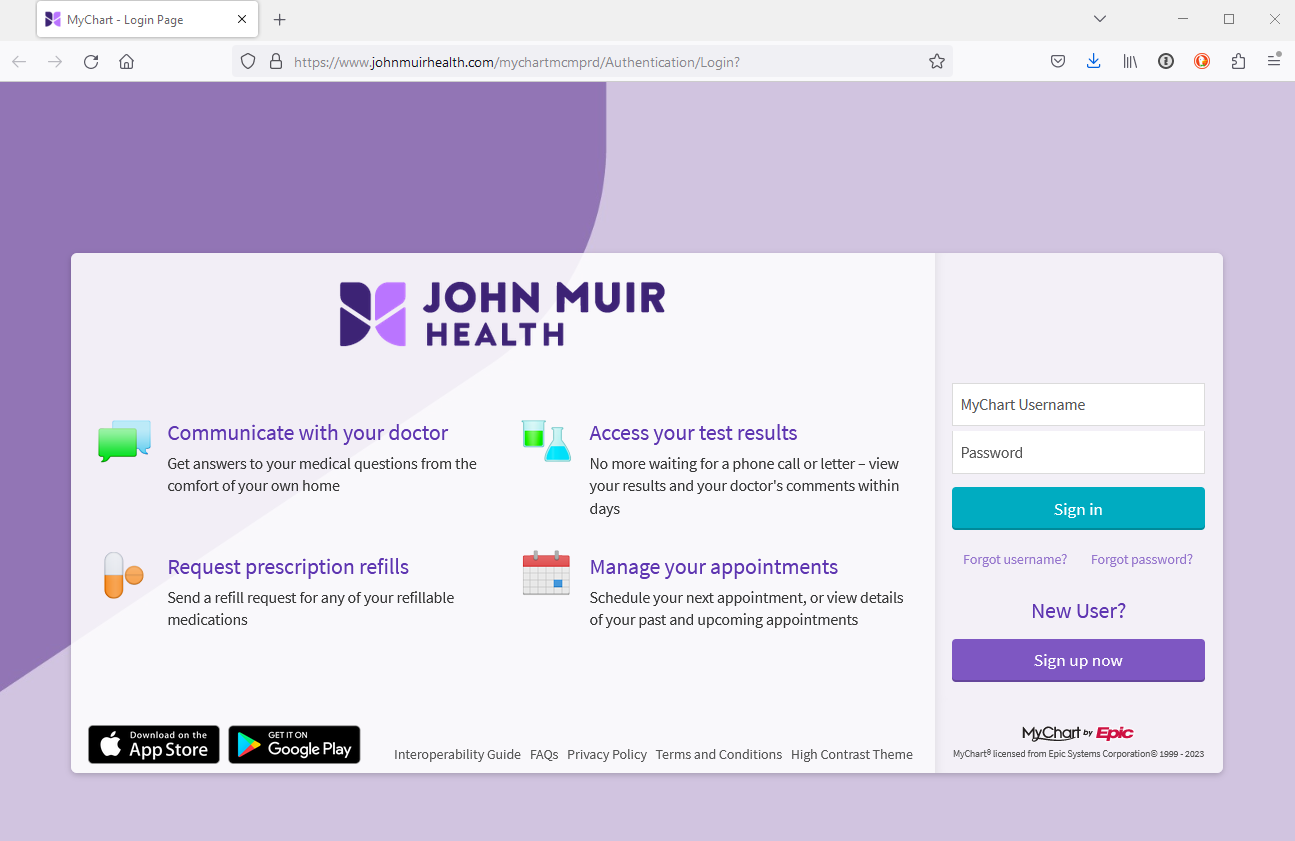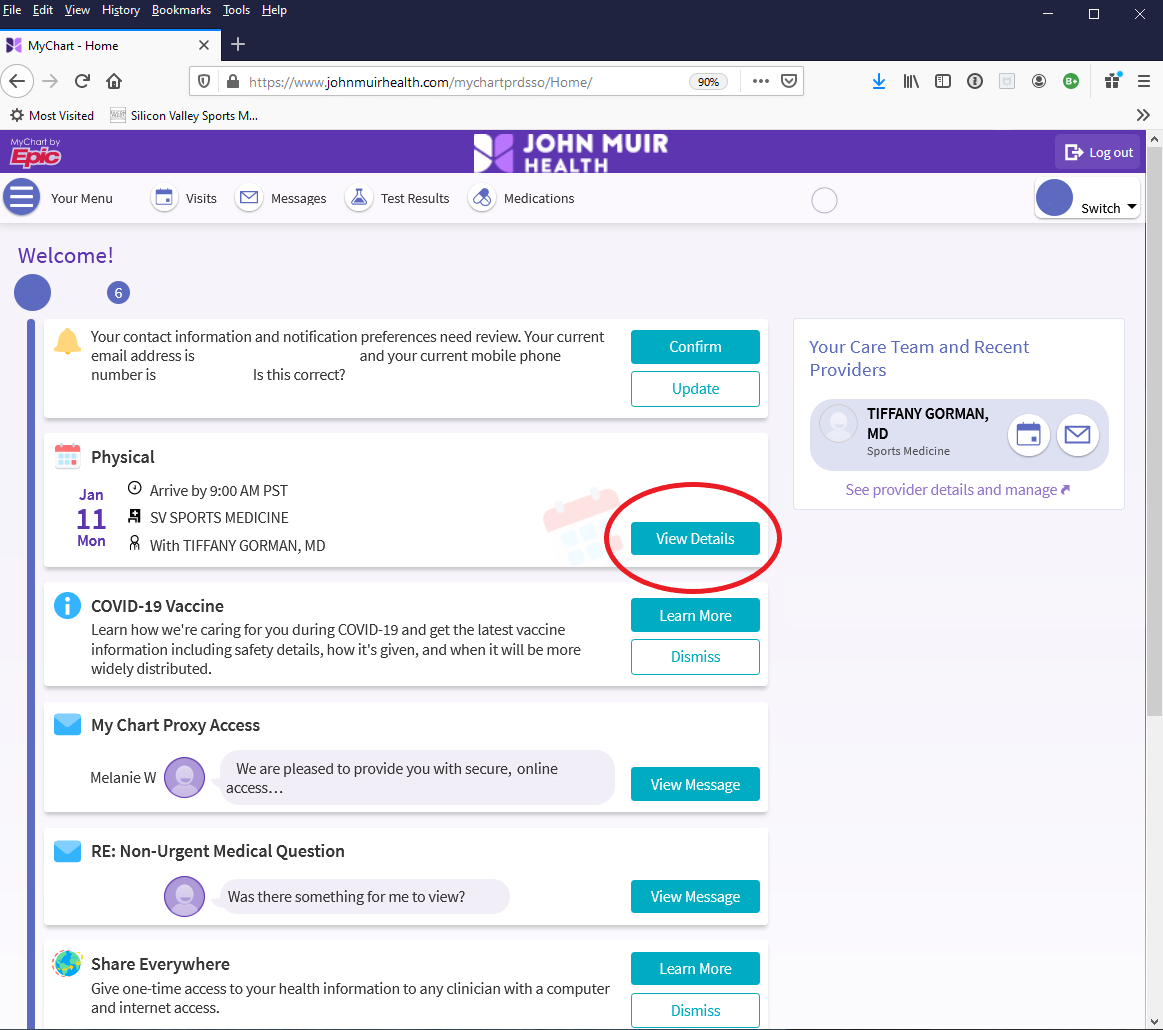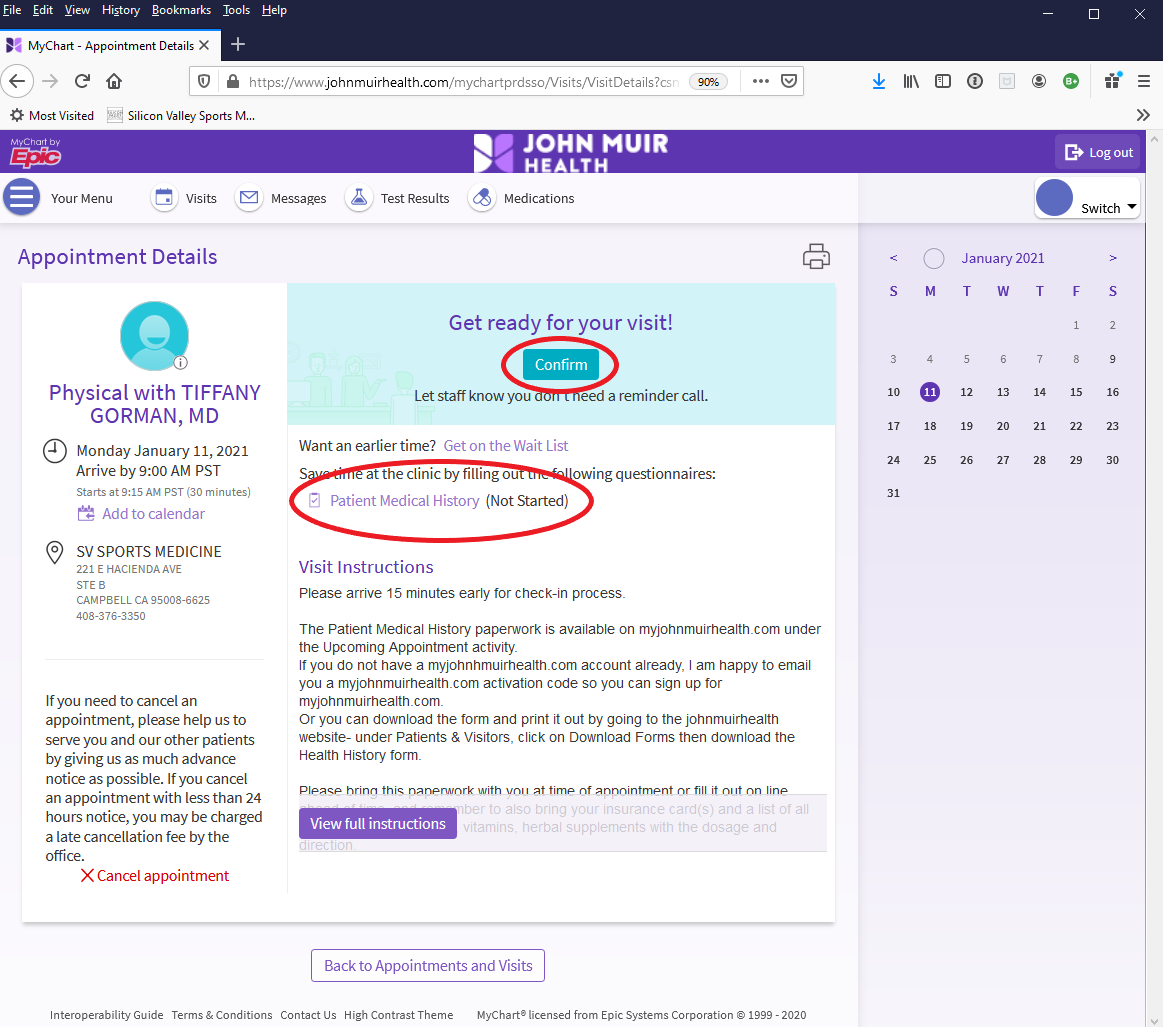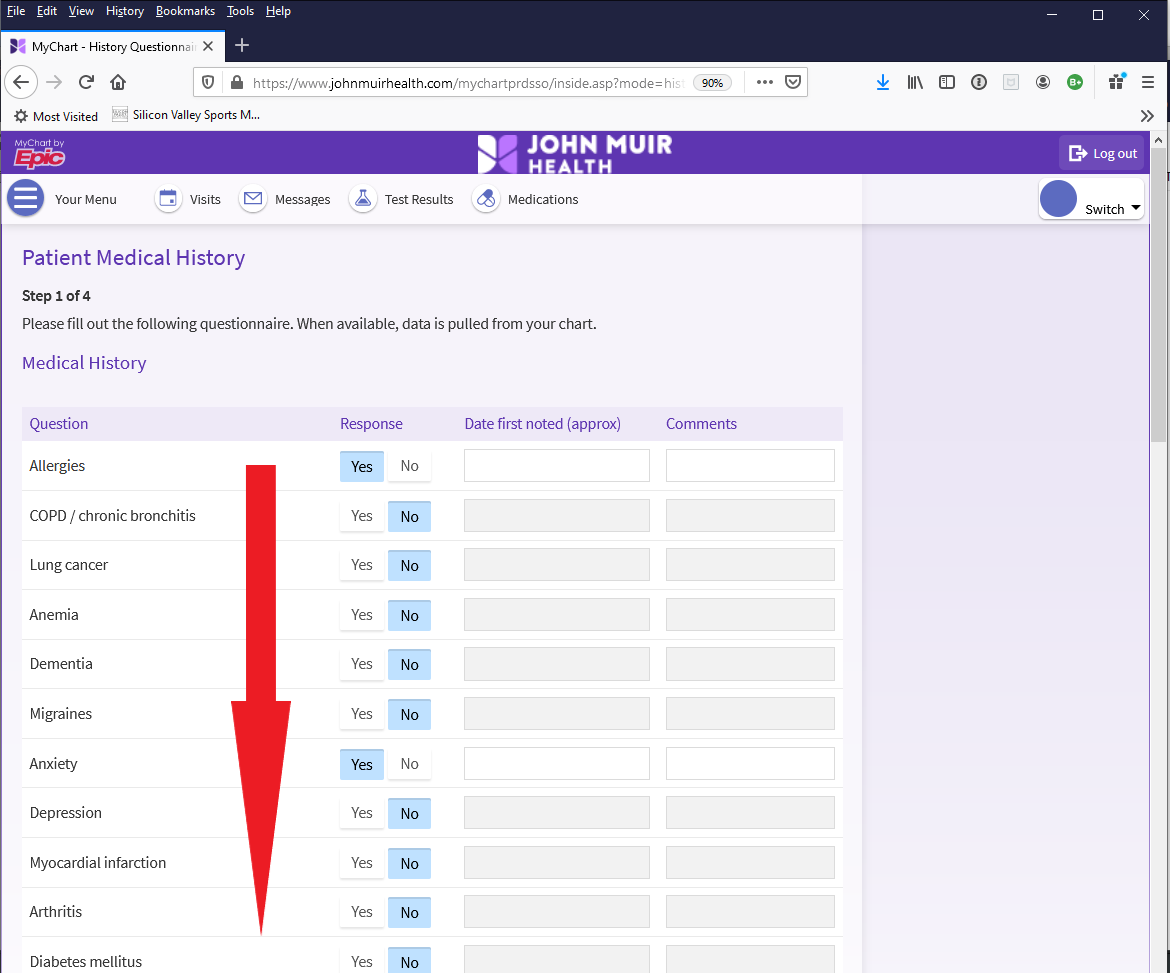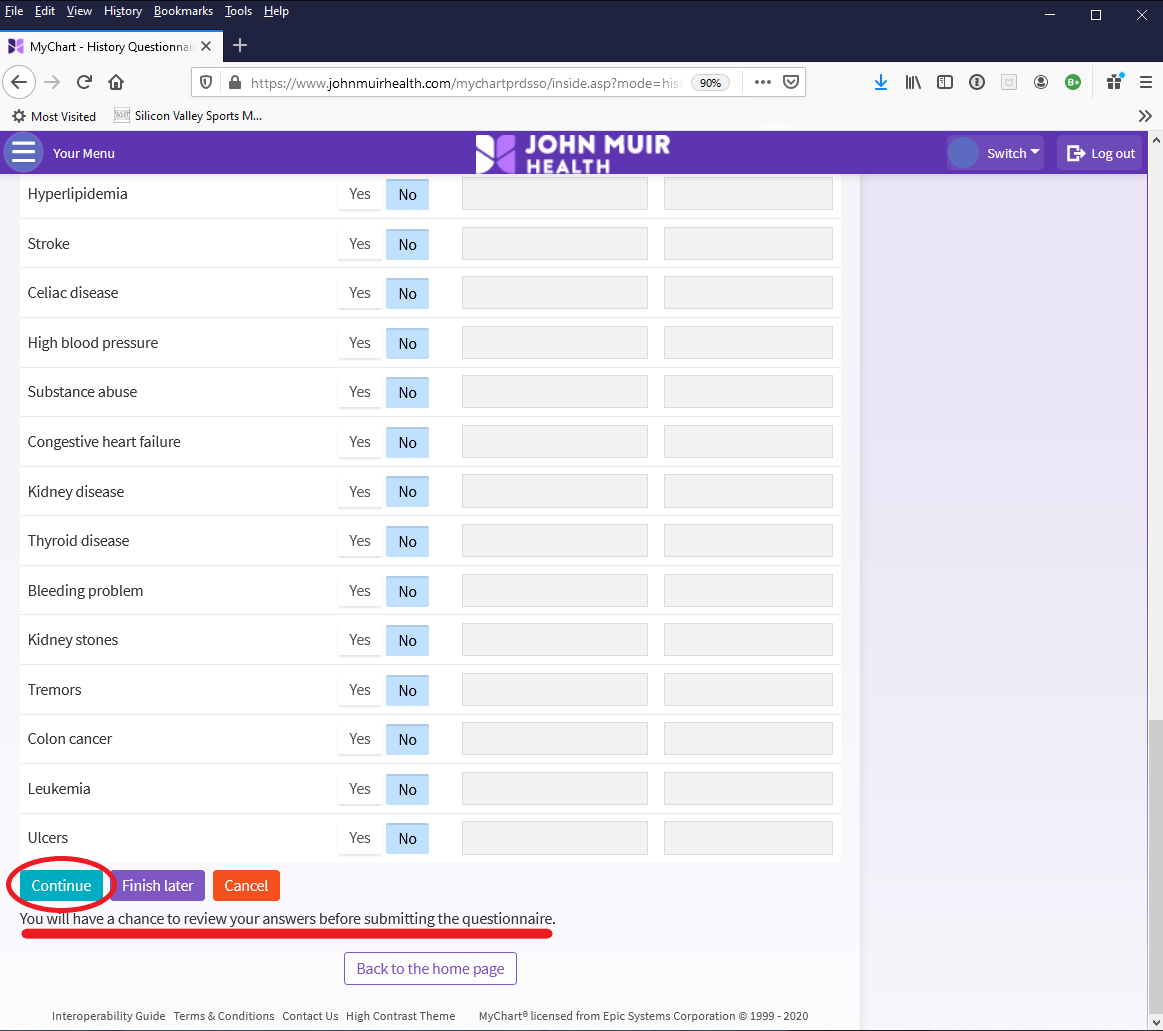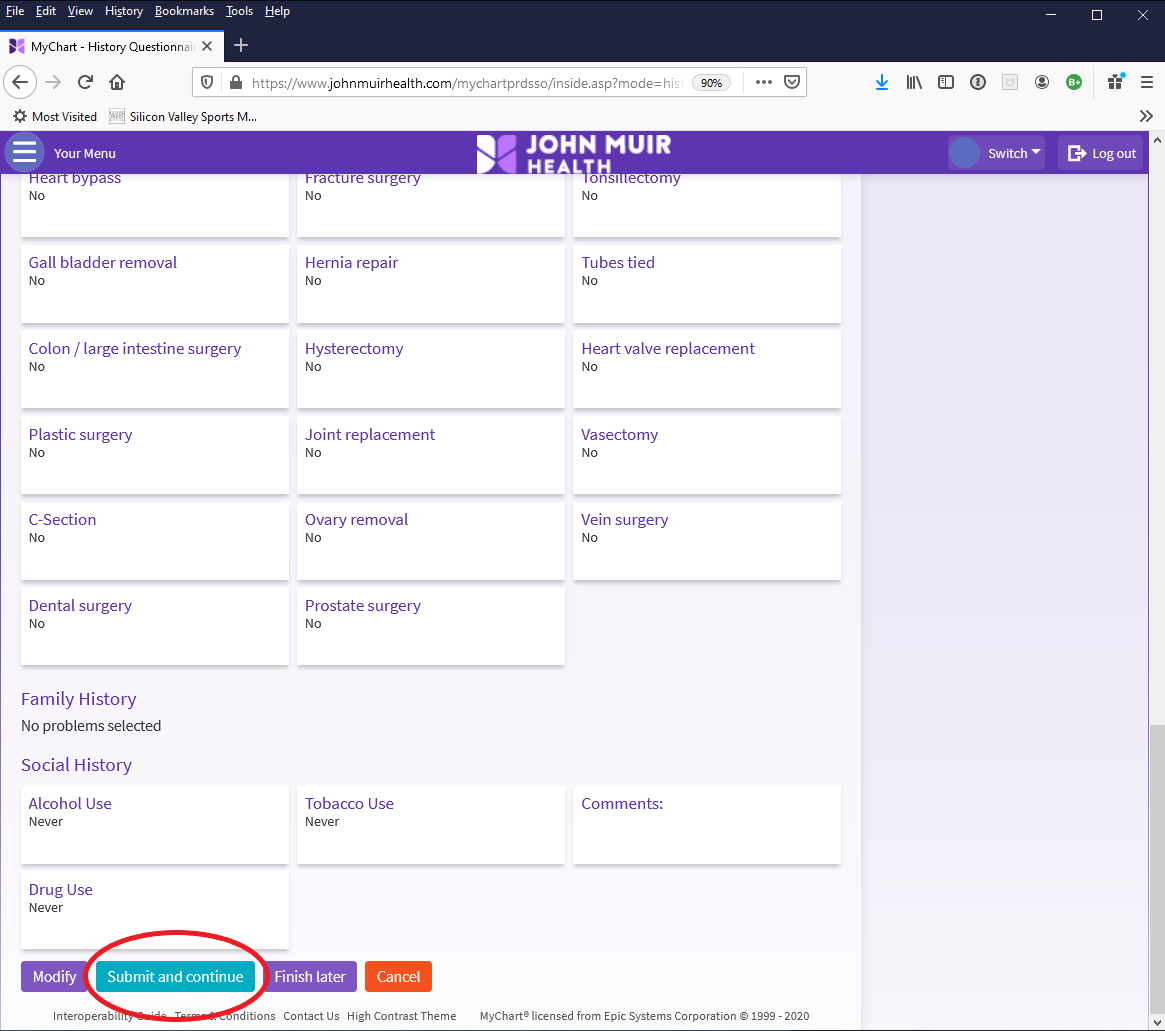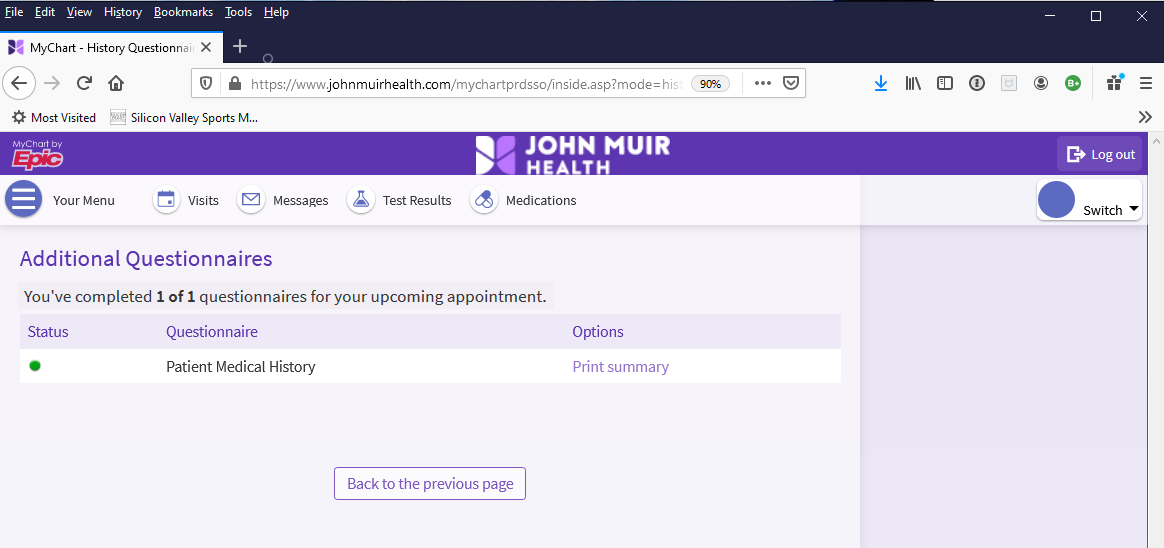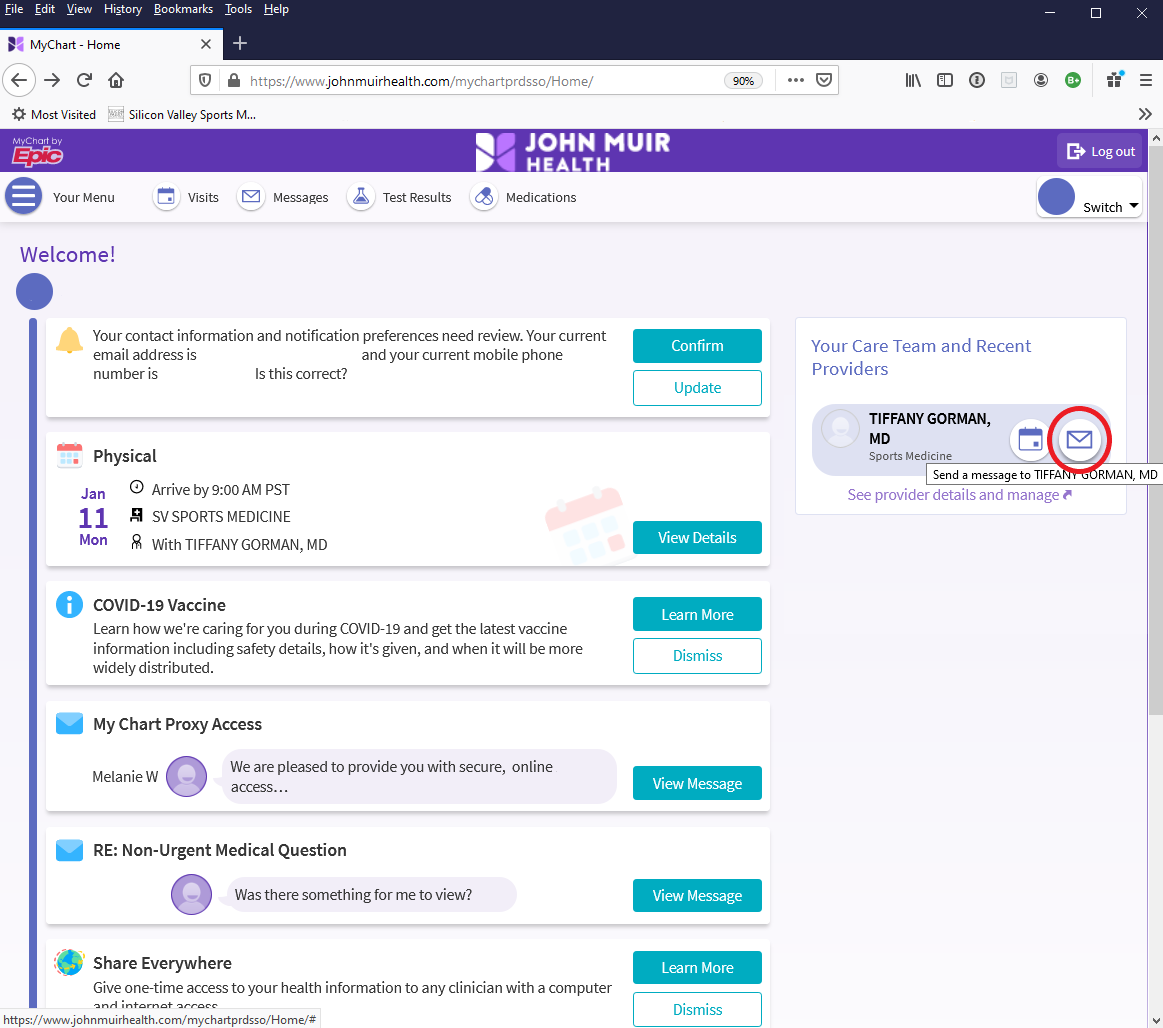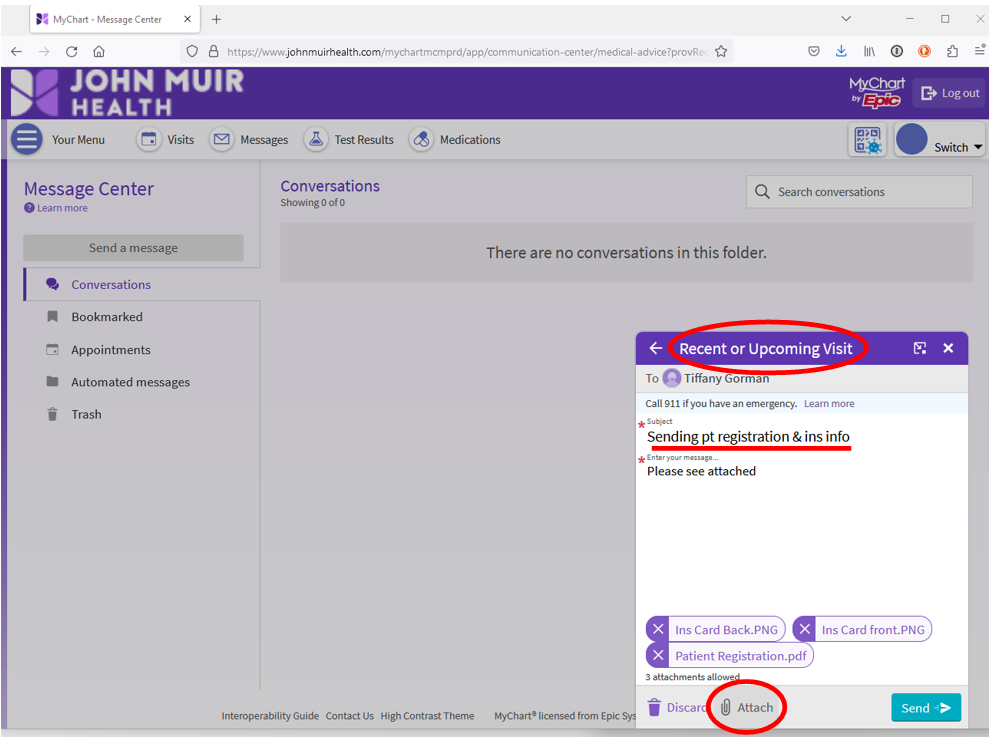| |
|
||||||||||||||
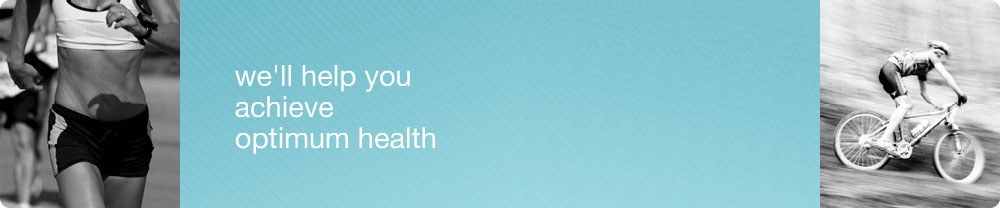
New Patient Information
We are pleased to have you join our practice! There are 5
steps to getting setup and registered - please take the time to
complete each step as there is quite a bit of information we
need from you in order to take over your care.
-
Pre-register with our practice by texting | calling reception @ 408-376-3350
-
Set up your MyChart patient portal account by clicking on your activation email. If patient is a minor, click here for more information
-
Fill out Patient Medical History on MyChart prior to your visit. This confirms your appointment
-
Download and fill out our Patient Registration form
-
Send Your Patient Registration & insurance card copy (front & back) to your MyChart account by sending a message to the providers and attaching the files (screen shots below)
1. Pre-register
Text
or Call 408-376-3350 to pre-register with our practice
2. MyChart
Setup
Set up your MyChart patient portal account by clicking on the activation email sent to you. Our new patient portal is MyChart by John Muir Health. We have sent you an activation email which comes from donotreply@johnmuirhealth.com and has the subject "Signup information for MyChart".
Please let us know if you need us to resend an activation or if you'd like it texted to you. If you've previously signed up and forget your password, password reset can be done easily on the MyChart site.
3. Medical History | MyChart
In order to login, go to https://www.johnmuirhealth.com and click on MyChart Login upper right:
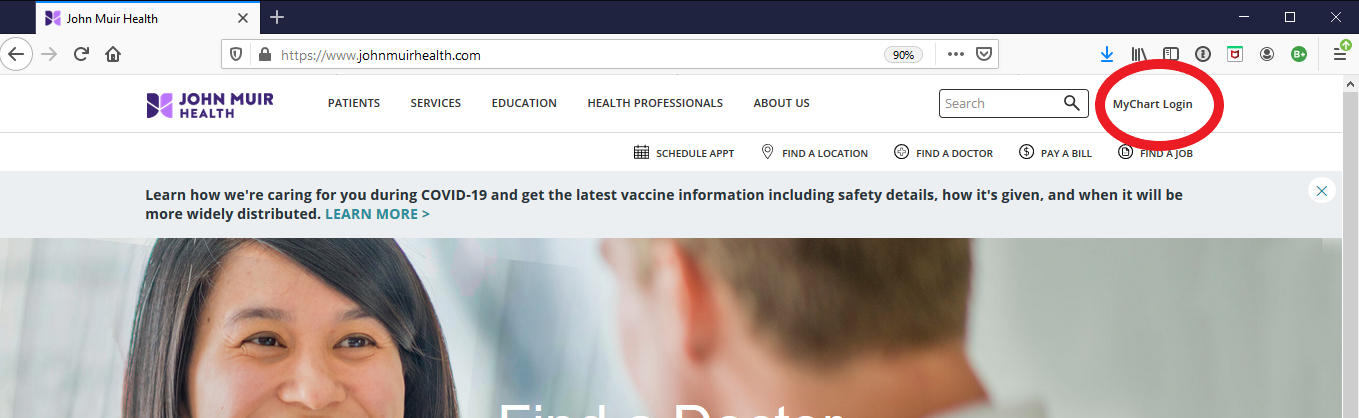
This will bring you to the Login page: